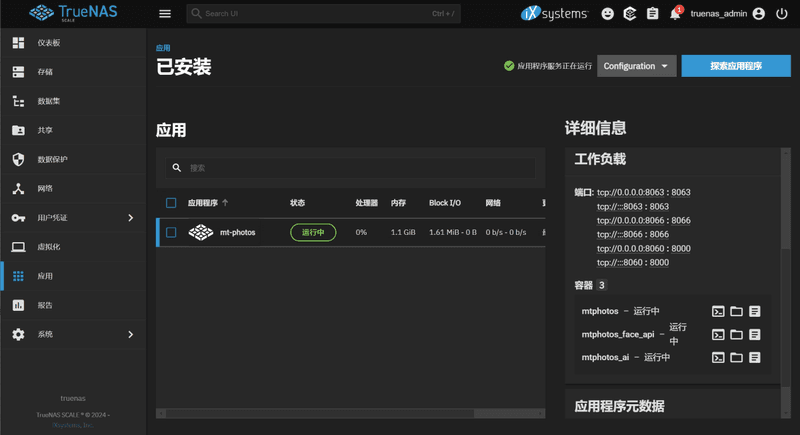TrueNAS的安装方法
提示:本安装教程针对TrueNAS 24.10及以上版本
TrueNAS 24.04及以下版本 需要使用创建应用的方式安装
准备数据及备份目录
请在数据集中提前创建好 mt_photos的 config 和 upload
- config目录:用于存储数据库文件、缩略图、预览视频等缓存文件
- upload目录:用于存储App备份的照片、视频
如果您之前已经在使用MT Photos,继续用之前的config和upload目录
在应用中使用YAML创建容器
- 点击左侧导航栏中的【应用】
- 点击 顶部工具栏的【探索应用程序】按钮,然后点击右上角 ... ,最后点击【Install via YAML】
- 名称输入 mt-photos
- Custom Config填入下面的模板
- 修改volumes部分的路径
- 点击保存后,等待拉取镜像
安装流程视频
docker-compose模板
同时安装 MT Photos + 智能识别API + 人脸识别API
version: "3"
services:
mtphotos:
image: registry.cn-hangzhou.aliyuncs.com/mtphotos/mt-photos:latest
container_name: mtphotos
restart: always
ports:
- 8063:8063
volumes:
- /mnt/docker/mt_photos/config:/config
- /mnt/photos/mt_photos/upload:/upload
- /mnt/xxx/其他需要映射的目录:/photos #提示:这一行是其他需要映射给容器的文件夹,如果没有可以删除这一行
environment:
- TZ=Asia/Shanghai
- LANG=C.UTF-8
dns:
- 114.114.114.114
depends_on:
- mtphotos_ai
- mtphotos_face_api
mtphotos_ai:
image: registry.cn-hangzhou.aliyuncs.com/mtphotos/mt-photos-ai:onnx-latest
container_name: mtphotos_ai
restart: always
ports:
- 8060:8060
environment:
- API_AUTH_KEY=mt_photos_ai_extra
mtphotos_face_api:
image: crpi-gcuyquw9co62xzjn.cn-guangzhou.personal.cr.aliyuncs.com/devfox101/mt-photos-insightface-unofficial:latest
container_name: mtphotos_face_api
restart: always
ports:
- 8066:8066
environment:
- API_AUTH_KEY=mt_photos_ai_extra
提示:
使用上方的docker-compose模板同时安装 MT Photos + 智能识别API + 人脸识别API 后;
在MT Photos后台 添加智能识别API时, 接口地址可以填写 http://mtphotos_ai:8060
在MT Photos后台 添加人脸识别API时, 接口地址可以填写 http://mtphotos_face_api:8066
API_AUTH_KEY 都是 mt_photos_ai_extra
重要提示: 宿主机的目录,不要重复映射到容器内
重要提示: 宿主机的目录,不要重复映射到容器内
重要提示: 宿主机的目录,不要重复映射到容器内 点击查看
访问网页端
等待应用的状态显示为运行中,使用浏览器打开 http://nas的ip:8063