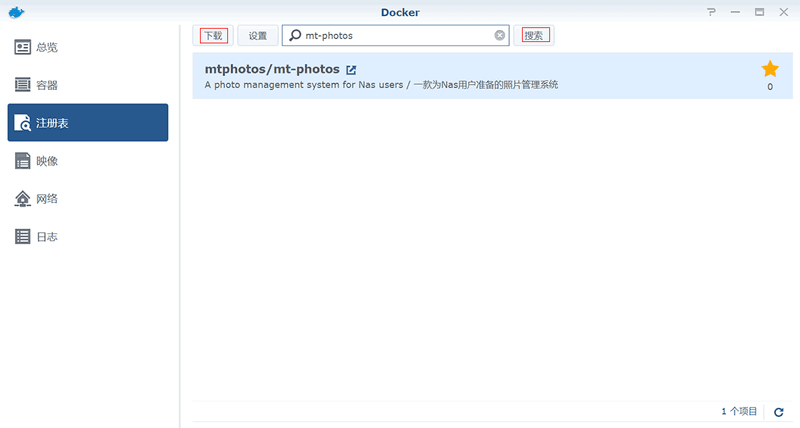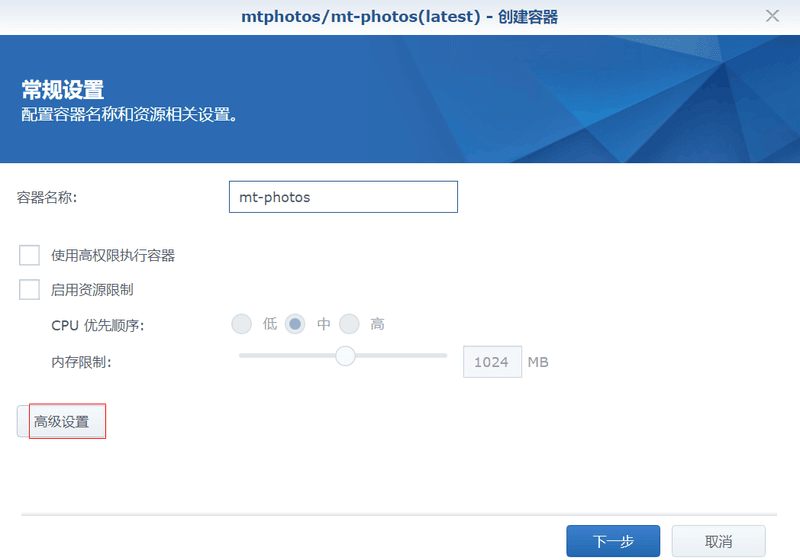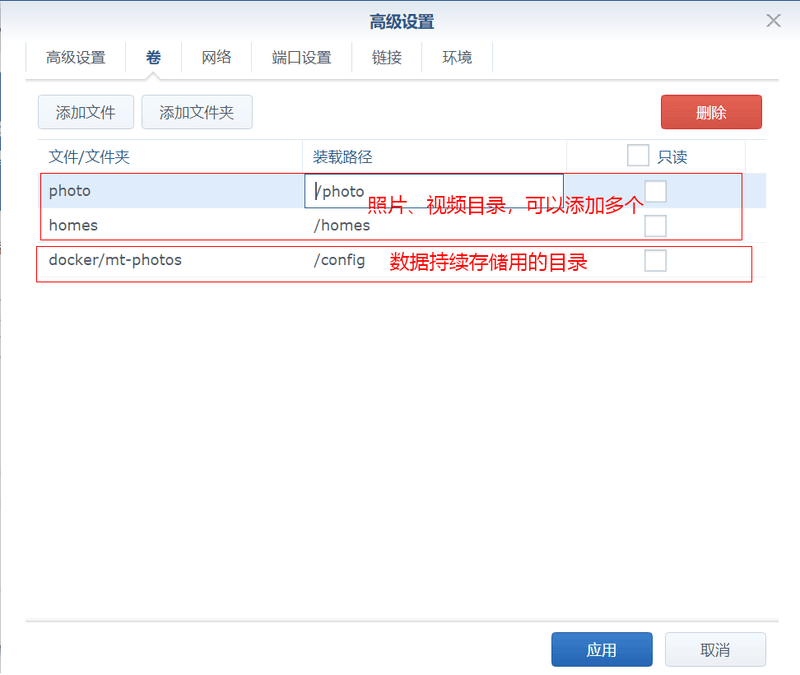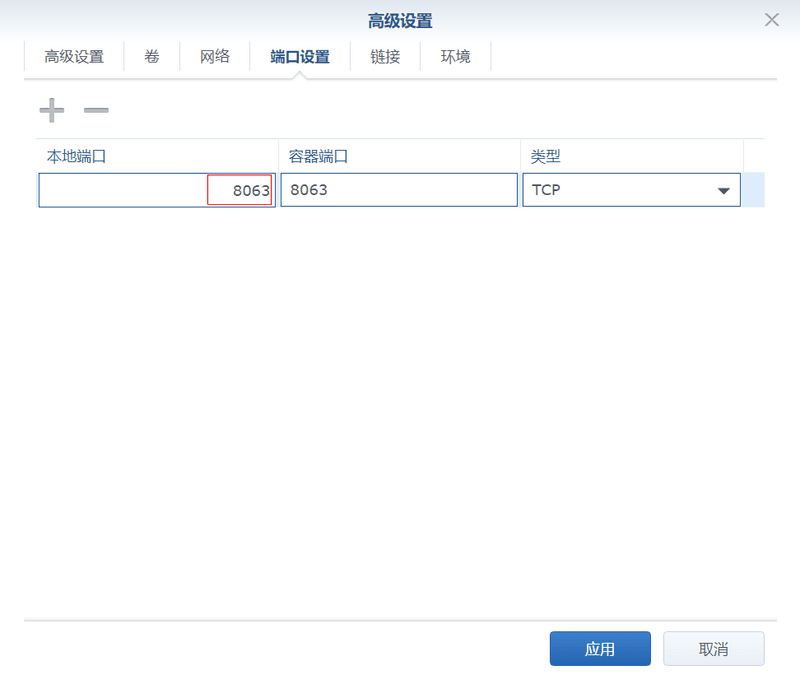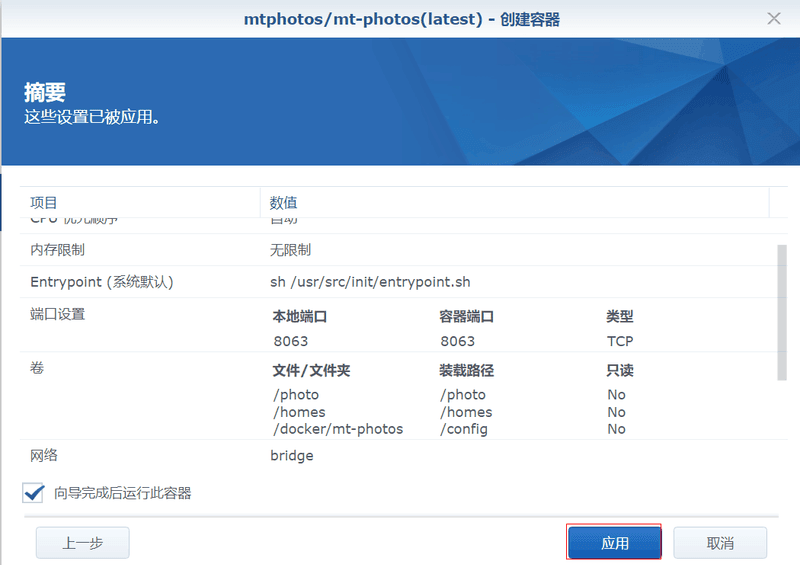Using Docker on Synology DiskStation Manager (DSM)
If the Docker suite is not installed, please open [Package Center] to install Docker.
Download image
Under the [Registration] column, enter mt-photos, and then click [Search];
Click mtphotos/mt-photos in the search results, and then click [Download];
Create container
Under the [Image] column, wait for the image download to complete;
After the download is complete, first click mtphotos/mt-photos:latest, and then click [Start] to create the container
In the pop-up window, modify the container name, and then click [Advanced Settings]
Under the [Volume] tab, click [Add Folder] to add a directory for photos, video folders, and continuous data storage;
- Data storage directory mapped to the directory in docker must be
/config; /photo/homesmapped to the directory address name in docker can be any name;
Under the [Port Settings] tab, modify the local port to 8063 or other unoccupied port numbers;
Then click [Apply]
Check the information on the final confirmation page, and then click [Apply] to create a container; Make sure you have checked [Run this container after the wizard is complete], otherwise you need to manually start the container under the [Container] column;
After waiting for the container to start successfully, open http://nas-ip:8063 in the browser, access the installation wizard, and start initial configuration.